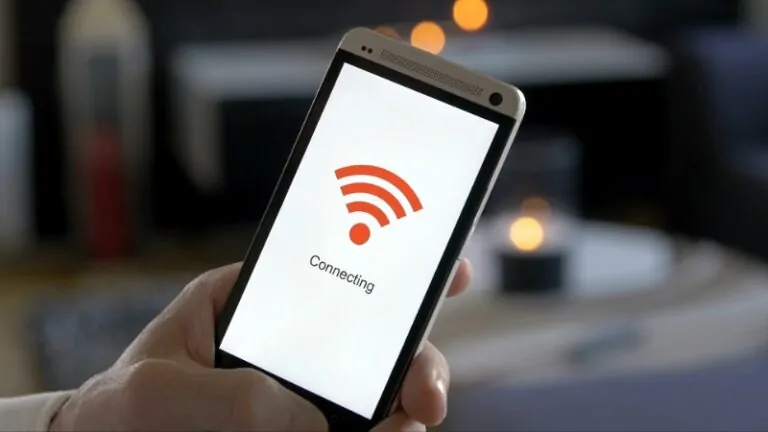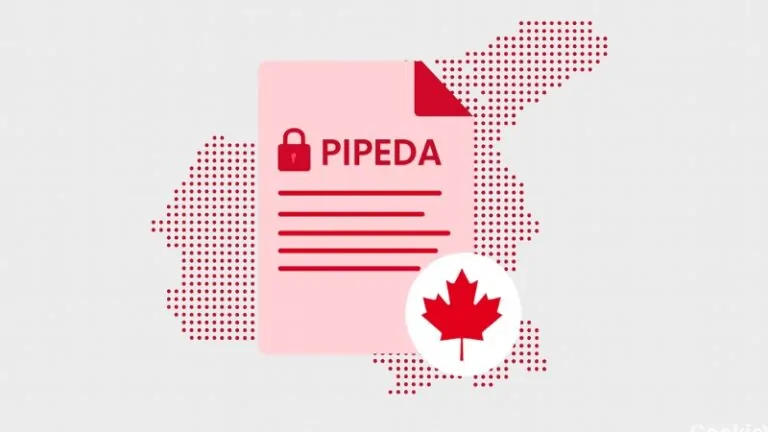Connecting to Wi-Fi while visiting Canada can feel like a lifeline. Airports, hotels, cafes, shopping malls, and even buses offer public internet access.
Tourists depend on those networks for maps, reservations, updates, and sharing moments online. But every unsecured network creates an open door for cybercriminals who seek personal information.
Hackers often target tourists because travelers carry devices filled with data but rarely use secure connections. Exposed information can include credit card details, login credentials, emails, and private messages.
Without proper protection, travelers face serious privacy threats during what should be a relaxing and memorable experience.
To help prevent any risk, this guide explains the best strategies to protect data while using Wi-Fi in Canada. Every recommendation in this article focuses on security that works without requiring technical knowledge.
Tourists can browse with confidence by applying simple tools and settings before connecting.
Table of Contents
ToggleUse a VPN Before Connecting to Any Wi-Fi
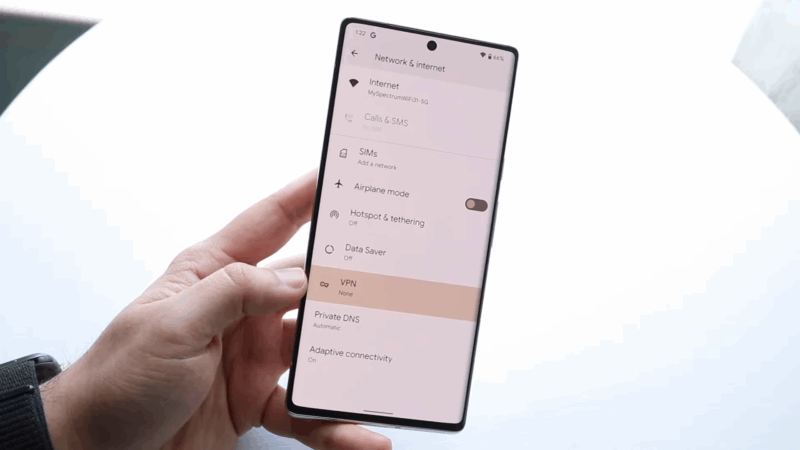
A Virtual Private Network shields internet traffic by creating a secure tunnel between the user and the web. That tunnel prevents hackers from seeing any information sent or received.
Why Tourists in Canada Must Use It
Many Wi-Fi networks in Canada operate without encryption. That gives criminals a perfect opportunity to intercept connections and harvest sensitive data. A VPN removes that threat by encrypting all transmissions, even on unsecured public hotspots.
What to Look for in a VPN
Free VPNs offer minimal protection and often track activity. Paid services like NordVPN, ExpressVPN, or ProtonVPN provide strong encryption and reliable performance.
Another benefit is that you can use various global services that might be locked ot changed in different locations. For instance, 1xBet mobile may be available in your area, while being restricted in some other states.
Always Verify the Network Before You Connect
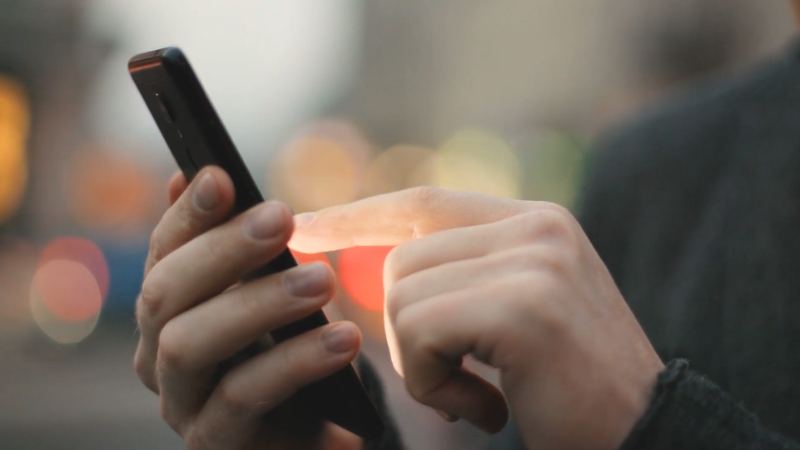
For example, “Starbucks_WiFi_Free” might appear next to the official “Starbucks WiFi.” Clicking the wrong one connects you to a trap.
Steps to Confirm
When in Doubt, Use Your Mobile Data
Mobile carriers in Canada include Bell, Telus, Rogers, and Freedom. All offer prepaid SIM cards for tourists. If security feels uncertain, switch to mobile data instead of public Wi-Fi.
Turn Off Auto-Connect and File Sharing Settings
@gadgetrevnow How to turn off that annoying Android Wi-Fi auto-connect? #gadgetrevnow ♬ original sound – GadgetRevNow
Auto-connect causes devices to join available networks without notice. That behavior allows unwanted connections to malicious hotspots set up in tourist zones.
How to Disable It
- On Android: Open Wi-Fi settings and uncheck auto-connect
- On iOS: Tap the “i” icon next to the network and toggle off auto-join
- On laptops: Disable auto-connect for public networks in Wi-Fi preferences
File Sharing Is a Hidden Risk
Some laptops and mobile devices keep sharing turned on even after leaving home. When active, file sharing exposes folders to any other device on the same network.
Turn off the following:
Avoid Accessing Sensitive Accounts on Public Networks

Public Wi-Fi does not block other users on the same network. Anyone nearby can monitor open sessions. Entering a password on a banking app, email account, or shopping site without protection invites theft.
Safer Alternatives
Use mobile data when signing in to anything involving financial records, personal messages, or cloud storage. If mobile data is unavailable, only connect after activating a VPN. Avoid accessing any login portal without HTTPS encryption.
What Not to Do
Staying passive on unsecured Wi-Fi reduces exposure. Streaming, reading, or offline maps are much safer uses.
Keep Devices and Apps Updated at All Times

Hackers target outdated apps and systems because they often contain known flaws. Each update patches previous holes. Delaying them keeps the door open to intrusion.
What Needs Updating
Set devices to auto-update before travel. If that option does not exist, check for updates manually at least once per week.
Update Before the Trip Begins
Canadian Wi-Fi networks might not offer strong bandwidth for large updates. Download security patches and system upgrades before leaving home. That reduces waiting time and improves security on arrival.
Enable Firewall and Antivirus Features on All Devices

Firewalls monitor incoming and outgoing network traffic. A strong firewall blocks suspicious or unauthorized access attempts.
Every laptop and phone includes a built-in firewall. That feature must be active before connecting to any public Wi-Fi.
Viruses spread fast across open networks. They enter through downloads, fake pop-ups, or browser redirects. Once inside a device, they extract contacts, passwords, and personal files.
How to Stay Protected
Use Two-Factor Authentication for All Logins
Passwords alone do not stop attackers who intercept login pages or use leaked credentials. Two-factor authentication adds a second layer that blocks access even if a password gets exposed.
What to Enable
Use authentication apps like Google Authenticator or Authy instead of SMS codes whenever possible. Those apps generate unique codes that refresh every 30 seconds.
How to Set It Up
Each major platform includes an option to turn on two-factor verification. Log into the account, open security settings, and follow prompts to connect an authenticator app or mobile number. Complete the setup before connecting to public Wi-Fi.
Disable Bluetooth and AirDrop When Not in Use
Bluetooth signals extend beyond a few meters. When active, a device becomes discoverable to anyone nearby. That makes it easy for strangers to send files or extract data using known vulnerabilities.
Airdrop Is Not Private
Apple devices allow strangers to send images, links, or files through AirDrop. Tourists often forget that the feature remains active in crowded airports, malls, and cafes.
What to Do
Keep all wireless services off by default unless actively using them with trusted devices.
Clear Browsing Data and Cache Regularly
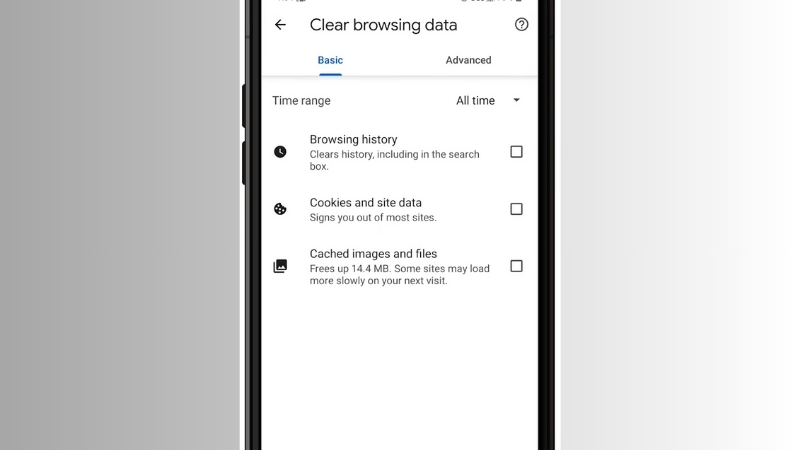
Each time a traveler visits a website, browsers store history, cookies, and cache files. Those files track behavior and preserve session tokens.
What to Remove
Most browsers offer a private mode that skips storage entirely. When using public Wi-Fi, switch to incognito mode to avoid leaving traces.
Final Verdict
Every traveler who prepares before connecting wins control over their information. Cyber threats do not take breaks when tourists relax. Privacy, identity, and personal files deserve full protection during every trip.
Apply every tip, review each setting, and stay aware of every network. Data safety depends on the actions you choose before clicking “connect.”